Sync Interactions
This function allows the user to connect components so that when a user changes the hierarchy selections in one component’s query, the change is mirrored by one or more other component queries in the exact same way.
Sync Interaction Workflow
When you draw an interaction, the pop-up window “Interaction Clarification” allows you to manage the Interaction Data and create a Conditional Display.
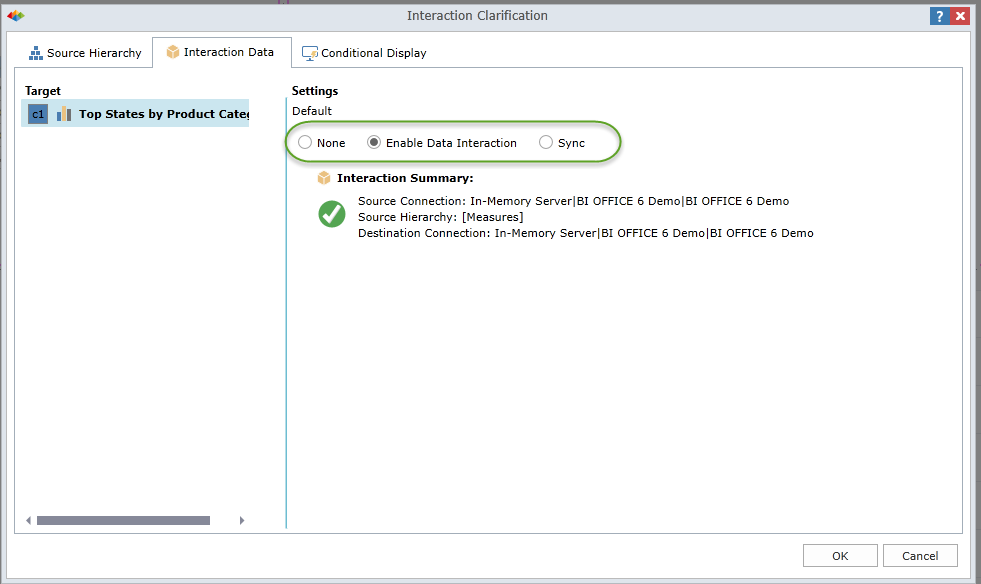
There are three options within the Interaction Data tab (outlined in green):
- None (disable the interaction)
- Enable Data Interaction
- Sync
NOTE: The visualization of a “Sync” interaction depicts a circle at the end of a line instead of an arrow (see example below).
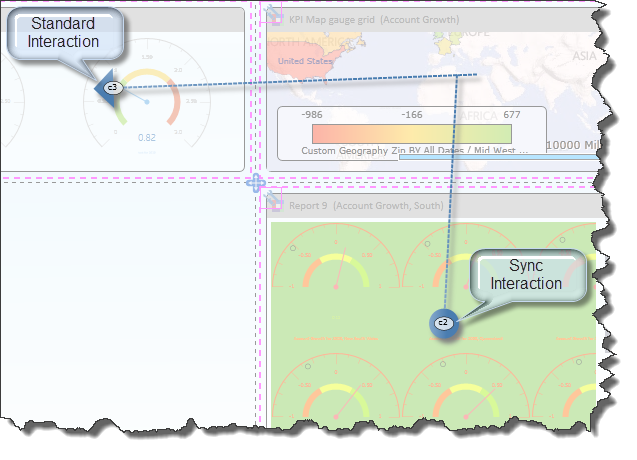
If the source and target queries are from the same cube there interaction is drawn without further prompt. However, if there is a difference, then the user is prompted as follows:
- When you select the “Sync” option, you can set up the mapping of the source input selection to the relevant hierarchy in the target query (see first image above).
- Target – You can specify the target dimension and hierarchy.
- Source – You can construct the mapping of the source value into that hierarchy. Two choice are offered:
- Action:
- Pass-Through – the source element's "unique name" is passed through directly to the target query as is.
- MDX Manipulation – you can configure a text manipulation of the source element that suits the naming structure of the target cube's dimensions.
Then, select “OK”.
Home |
Table of Contents |
Index |
User Community
Pyramid Analytics © 2011-2022

